Searching for a topic in your entire library is not very efficient. You'll get way too many search results. Rather, you want to search a specific collection of books on the same subject. You can do that in Logos by tagging books.
To begin with, we show with a screenshot what a general search for "acacia" yields: 2,925 results in 1,557 articles in 384 books, in 0.28 seconds! Very impressive, but far too many.
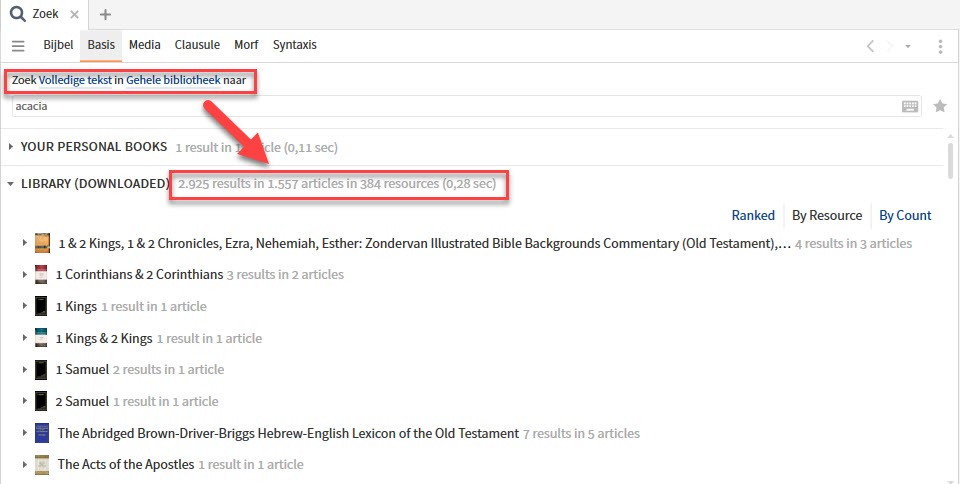
The purpose of tagging
The purpose of tagging has everything to do with what search results you want to see for specific searches. The purpose of tagging your books, is that you get much more control over what information Logos presents to you. The search above is not very effective. First of all, you get way too many search results. But what's even more annoying is that they're not the books you're looking for. Most of the books in this search result call the word perhaps only, without giving any explanation at all.
Ideally, in such a search, you want Logos to give you only specialized books. Like books about trees or flora in the Bible, where you can read a whole paragraph about acacia wood. But how exactly do you find that books in your digital library? The answer is: by tagging your books. That is, you give each book a label, as it were, by which you indicate what the book is about. And you can add as many tags to a book as you like.
Tagging books takes time, but it's absolutely worth it!
The effect of book tagging
The effect of tagging your books is visible in the following screenshot:

- First, select the Basic tab.
- Instead of 'Entire Library' (English: 'All Resources') we now type 'tag:flora'. This is the tag I have given to all books that deal with trees and plants. Logos now collects all the books tagged with the tag 'flora'.
- The results are clear and specific: only three books that mention acacia in 28 places.
- And if you look at the titles, they are also very specialized books, just what we wanted!
Book tagging, what tags?
Tags are the ideal way to organize your books in the way you want. This then also helps you to search very specifically in a particular collection of your books. Keep that in mind when deciding on your tags. It also means that there is no one particular tag system that works for everyone. Here are some suggestions:
- favorite books: tag your favorite books with the tag 'favorite', so you can search very specifically only in your favorite books.
- year in which you read the book: e.g. 'read-2020', so that you can later search specifically for the books you read in that particular year.
- year of purchase: e.g., "purchased-2020," a tag some use to create a reading directory.
- books in a particular collection: e.g. 'Logos 8 - Gold‘, ‘Logos 8 - Fundamentals', etc.
- use key words from the title of the book
- Use synonyms for these keywords. This way you can also find books that don't have a certain word in the title (see example above: the tag 'flora' finds the book The Plants of the Bible)
- borrow key words from the brief description of the book (select a book in your library and click on the information icon at the top right)
- add your own keywords, which you think describe (part of) the book
- add sub-categories, e.g., "church history-reformation," "church history-early church," "dogmatics-christology," "dogmatics-pneumatology," etc.
Tagging books, how do you do it?
Tagging your books is very easy:
- Open your library in the largest screen possible.
- Select the 'Show Details' view.
- Click the information icon to open the window with information about the book.
- Select a book (or several books). Note that the book I selected doesn't have specific keywords in the title, so we're going to add those with tags.
- In addition to the title, read the short description to get an idea of the most relevant tags, for example: sermons, christology, youth, free, bought-2020.
- Type the tags in the appropriate field.

Last tip
In the program settings you can specify to display the Public Tags. These are tags given to books by other Logos users. This can help you determine your own tags. However, it is not a substitute for your own tags, because you can place your books on your own way you want to organize.
Back to the acacia tree
Back to our example at the beginning of this blog: the acacia tree. Thanks to our tag 'flora' we were able to search very specifically for all books that deal with trees and plants. And thus we find relevant information about this tree. Like the fact that this tree grows in dry conditions and thus in the desert.







